The color module of the iQ-Analyzer is very useful to check the color reproduction quality of an imaging device. So read the color information from the image or video data and compare this to the stored reference data. But you can go one step further and use the module to compare two cameras, different settings or the influence of different light sources..
The iQ-Analyzer 5 stores the reference data for a color comparison in a .cref file. The software comes with a set of common data sets and these can be edited by the user for further adaptation to individual charts. The user can now also save the current data as a new .cref file, so all subsequent measurements can be referred to this measurement. So you can make one camera or one setup to your "golden master" and compare how well another camera or other settings match these values. This can be extremely convenient if you want to match all cameras in your studio or if you want to describe objectively how the new image pipeline changed the colors.
HOW TO DO?
1. Analyze the reference image.
Please make your settings according to this screenshot. These make sure that the image data is not changed due to chromatic adaptations. The results show the color reproduction quality of image data against reference data. Bit we want to make this the new reference, so we are not interested in this data.
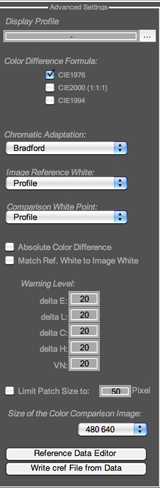
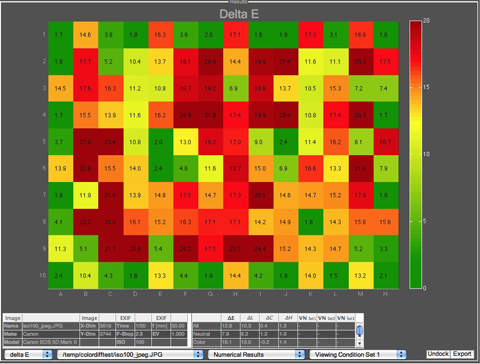
2. Write cref file from data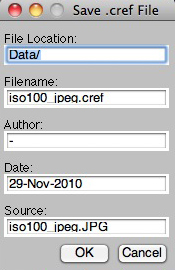 Press the button in the advanced settings and a little window will pop up. Make your settings and press "O.k.". You should save the file at the current location of all the other .cref files. so these can be read in directly in the pop-up menu.
Press the button in the advanced settings and a little window will pop up. Make your settings and press "O.k.". You should save the file at the current location of all the other .cref files. so these can be read in directly in the pop-up menu.
3. Select cref file as new reference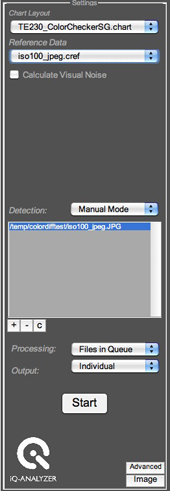 Directly after you have saved the new c.ref file, you can select this file in the Reference file Menu.
Directly after you have saved the new c.ref file, you can select this file in the Reference file Menu.
4. Analyze images
Now you can make your measurements as you are used to do. Add files to the list and press "Start". What you get is the difference of your master against the current image.
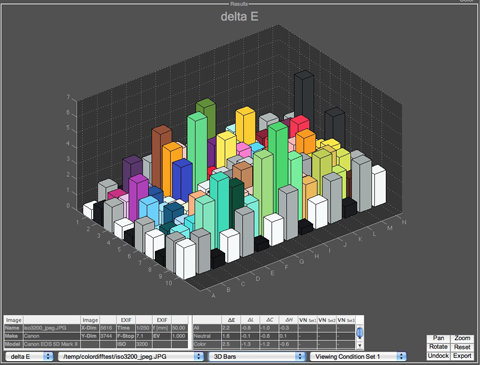
As an example we have compared the colors of an D-SLR. The reference is the image at ISO100, we have measured an image at ISO3200. We investigate what happened in the camera due to the increased sensitivity. We see an increase saturation of the light reddish colors and a loss of saturation in the green and purple patches.
This feature is available for the color module and for the video module, where you check the color online. So this is the prefect tool to match your cameras.
Need more information ? Please contact us at:
ua

